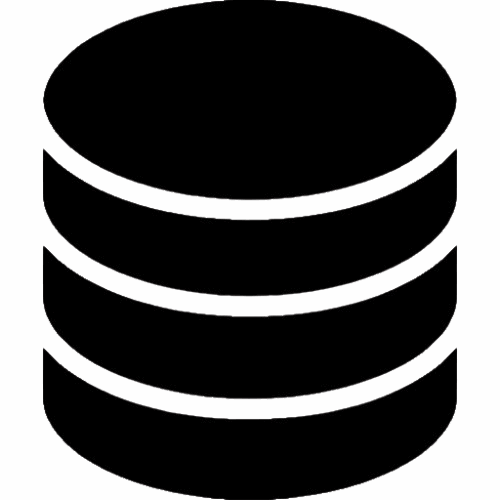Tutorials & Guides
Welcome to the Elifile Knowledge Base. Find step-by-step guides, tips, and answers to master your digital workflow.
What can we help you with?
Getting Started
Learn the basics: set up your account, upload your first file, and organize your dashboard.
Using the File Tools
Detailed guides on how to convert, merge, split, compress, and sign your documents and media.
Backup & Security
Learn how to enable 2FA, manage your encryption, and use file versioning to recover lost work.
Productivity & Collaboration
Master the Elifile Editor, share secure links with your team, and manage collaborative projects.
Category
🚀 Getting Started
Guide: How to Upload & Organize Your Files
Welcome to Elifile! Let’s get your digital life organized in a few simple steps.
- Sign In to Your Dashboard: Log in to your Elifile account. You will see your main dashboard, which shows your recent files and storage quota.
- Create Your First Folder: Click the blue ‘New’ button in the top-left corner and select ‘New Folder’. Give it a name, like “Important Documents” or “Creative Projects”, and click ‘Create’.
- Upload Files: You can upload files in two ways. 1) Drag and drop any file or folder from your computer directly onto the dashboard. 2) Click the ‘Upload’ button and select ‘Upload Files’ or ‘Upload Folder’ from your computer.
- Organize Your Files: Once uploaded, you can simply drag and drop your files into the folders you created. You can also right-click any file to see more options, such as ‘Rename’, ‘Star’, or ‘Get Shareable Link’.
Category
🔄 Using the File Tools
Guide: How to Convert a PDF to an Editable Word Doc
One of our most powerful features is converting PDFs. Elifile’s engine rebuilds the file to maintain formatting.
- Locate Your PDF: Find the PDF file in your Elifile Drive.
- Right-Click & Select Tool: Right-click on the file to open the context menu. Navigate to ‘File Tools’ > ‘Convert’ > ‘Convert to Word (.docx)’.
- Process the File: A processing window will appear. Our engine will analyze the PDF, identifying text, tables, and images. This may take 30-60 seconds for large documents.
- Find Your New File: Once complete, a brand new, fully editable ‘.docx’ file will appear in the same folder as your original PDF. You can now open it in the Elifile Editor or download it.
Guide: How to eSign a Document
Requesting a legally binding signature is simple and secure.
- Open the Document: Right-click on your PDF (like a contract or agreement) and select ‘Open With’ > ‘Elifile eSign’.
- Set Up Your Fields: The eSign editor will open. In the right-hand menu, you will see fields like ‘Signature’, ‘Date’, ‘Initials’, and ‘Text Field’.
- Drag and Drop: Drag the required fields onto the document. If you are signing it yourself, click the field and add your signature (you can type, draw, or upload). If you are requesting a signature, assign the field to a recipient’s email address.
- Send for Signature: Once all fields are placed, click ‘Send’. The recipients will receive a secure email to review and sign the document. You will be notified and receive the final, executed copy automatically when all parties have signed.
Category
🛡️ Backup & Security
Guide: How to Secure Your Account with 2FA
Two-Factor Authentication (2FA) is the single best way to protect your account from unauthorized access. We highly recommend all users enable it.
- Navigate to Settings: Click on your profile icon in the top-right corner of the dashboard and select ‘Settings’.
- Find the Security Tab: In the Settings menu, click on the ‘Security’ or ‘Password & 2FA’ tab.
- Enable 2FA: Click ‘Enable Two-Factor Authentication’. You will be shown a QR code.
- Scan with an Authenticator App: Open an app like Google Authenticator, Authy, or 1Password on your phone and scan the QR code. This will add your Elifile account to the app.
- Verify: Your app will generate a 6-digit code. Enter this code into the Elifile setup window to verify. From now on, you will need both your password and a code from your phone to log in.
Guide: How to Restore a Deleted File or Previous Version
Accidents happen. Elifile protects your work with a 30-day safety net.
- To Restore a Deleted File: Click on ‘Trash’ in the main navigation menu on the left. Find the file you deleted, right-click it, and select ‘Restore’. The file will instantly reappear in its original folder.
- To Restore a Previous Version: Find the file you want to roll back (do not open it). Right-click the file and select ‘Version History’. A window will appear showing a list of all saved versions from the last 30 days, timestamped. Find the version you want, and click the ‘Restore’ button next to it. Elifile will make this the new, current version of your file.
Category
👥 Productivity & Collaboration
Guide: How to Collaborate on a Document in Real-Time
Stop emailing “Final_v3.docx” back and forth. Use the Elifile Editor to work together.
- Open the File: Double-click any .docx, .xlsx, or .pptx file in your drive to open it in the Elifile Editor.
- Click ‘Share’: In the top-right corner of the editor, click the blue ‘Share’ button.
- Invite Collaborators: Enter the email addresses of your team members. You can set their permissions to ‘Can View’, ‘Can Comment’, or ‘Can Edit’.
- Work Together: Once they join, you will see their cursors moving on the screen. You can write, edit, and format text together. Use the ‘Comments’ button to leave feedback on specific sections. All changes are saved automatically and instantly to the single file in your drive.
Still Have Questions?
If you can’t find the answer in our guides, our support team is available 24/7 to help you with any issue, big or small.
© 2025 Elifile. All Rights Reserved.
Digital Storage & Online Productivity Solutions