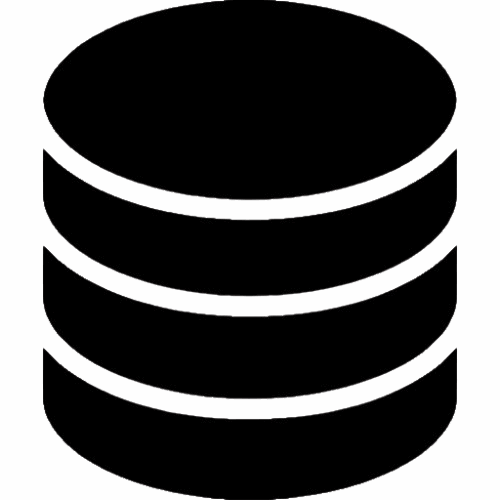Elifile Support Center
Welcome to the Help Hub. We’re here to help you get the most out of Elifile.
How can we help you?
Account & Billing
Manage your subscription, update payment methods, change your password, or find your invoices.
Go to Account FAQ →
Troubleshooting
Fix common issues with file uploads, sync errors, or tools that aren’t working. Get back on track fast.
Go to Troubleshooting FAQ →
Contact Support
Can’t find the answer? Get in touch with our 24/7 support team directly for personalized help.
Go to Contact Form →
👤 Account & Billing
How do I reset my password?
If you’ve forgotten your password, you can reset it from the login screen.
- On the Elifile login page, click the “Forgot Password?” link.
- Enter the email address associated with your account and click ‘Send Reset Link’.
- Check your email inbox for a message from Elifile. Click the secure link inside.
- You will be prompted to enter a new, strong password. Confirm your new password and log in.
How do I upgrade or downgrade my plan?
You can change your subscription plan at any time from your Account Settings.
- Log in to your Elifile account and click your profile icon in the top-right corner.
- Select ‘Settings’ from the dropdown menu, then click on the ‘Billing & Plan’ tab.
- You will see your current plan. Click the ‘Change Plan’ button.
- Select your new desired plan (e.g., ‘Pro’ or ‘Free’). If you are upgrading, your changes will be pro-rated and take effect immediately. If you are downgrading, the change will take effect at the end of your current billing cycle.
Where can I find my past invoices?
All your billing history is stored in your Account Settings. Navigate to ‘Settings’ > ‘Billing & Plan’. At the bottom of this page, you will see a section titled ‘Billing History’ with a list of all past payments. You can click on any entry to download a detailed PDF invoice for your records.
⚙️ Troubleshooting
My file upload is stuck at 99%. What should I do?
This is a common issue that can almost always be resolved. It’s often caused by a brief interruption in your internet connection or a browser cache issue.
- Wait 60 seconds. Sometimes the upload is finished, but the browser interface is stuck. It may complete on its own.
- Check your internet connection. Run a quick speed test to ensure your connection is stable.
- Refresh the page. Don’t worry, our uploader is resumable. Refresh the page (F5 or Cmd+R) and try dragging the file in again. It should pick up where it left off.
- Clear your browser cache. If the problem persists, clear your browser’s cache and cookies, then log back into Elifile and try again.
My PDF to Word conversion failed or looks messy. Why?
Our conversion engine is powerful, but some PDFs are notoriously difficult to convert. Here are the most common reasons for a failed or messy conversion:
- Scanned Images: The PDF is just a *picture* of text, not actual digital text. Our tool cannot convert what it cannot read. You would need an OCR (Optical Character Recognition) tool first.
- Complex Layouts: The PDF has many overlapping columns, text boxes, and images (like a magazine). The converter may struggle to interpret the correct reading order.
- Protected Files: The PDF is password-protected or has “Copy/Edit” permissions disabled. You must unlock the PDF first before you can convert it.
How do I restore a file I accidentally deleted?
We keep your deleted files safe for 30 days. To restore a file, click on the **’Trash’** icon in the main navigation menu on the left side of your dashboard. Find the file you want to recover, right-click on it, and select **’Restore’**. The file will be immediately moved back to its original folder.
👥 Collaboration
How do I securely share a file with a client?
We offer multiple ways to share securely, giving you full control.
- Get Shareable Link: Right-click your file and select ‘Get Link’. By default, anyone with the link can view.
- Add a Password: In the ‘Share’ pop-up window, click ‘Settings’ and toggle ‘Set Password’. Enter a strong password that you can share with your client separately.
- Set an Expiration Date: For time-sensitive materials, set an ‘Expiration Date’. The link will automatically deactivate after that day.
- Disable Downloads: If you only want the client to *view* the file (like a design proof or document draft) but not download it, you can check the ‘Disable Download’ option.
What’s the difference between “Can View,” “Can Comment,” and “Can Edit”?
These are the permission levels you can set when inviting collaborators to a file or folder.
- Can View: The user can only open and view the file. They cannot make changes, add comments, or download it (unless you also enable downloading). This is perfect for a final review.
- Can Comment: The user can view the file and add comments, but they cannot change the content of the file itself. This is ideal for feedback rounds with clients or managers.
- Can Edit: The user has full administrative rights. They can open the file in the Elifile Editor, make changes, add/remove content, and invite other collaborators. Only give this permission to trusted team members.
Can’t Find Your Answer?
Our 24/7 global support team is ready to help. Get in touch with a real human and we’ll get you back on track in no time.
© 2025 Elifile. All Rights Reserved.
Digital Storage & Online Productivity Solutions